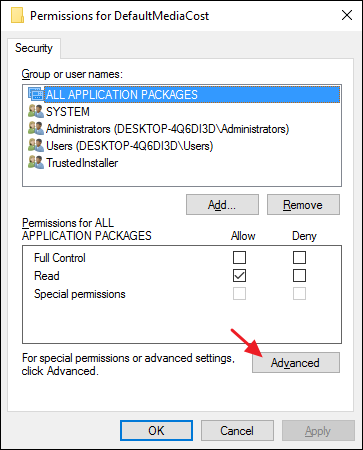So I have been searching the community on a document detailing how to install the latest LDMS client console on a Windows 10 box. The compatibility matrix states it is supported, however when you go to install it, you receive a big red X during the installation of Data Analytics. Then if you go into the logs, and after digging for a bit you will find the logs associated with Data Analytics. In that log it states that .Net Framework 4.5 is required for install. Nonetheless, up to this point there was not a way to install the Console without error. I posted a while back (Can't install 9.6 SP1 console on Windows 10 64-bit ) about a workaround with the 9.6 installer detailing that you can update the setup.xml file to bypass the Data Analytics install. I have since figured out how to get Data Analytics to install successfully and thus finish the install. Please see the details below.
- Go to Start >> Run >> Regedit (Please make sure you do a backup of the registry prior to editing the registry)
- Navigate to HKEY_LOCAL_MACHINE\SOFTWARE\Microsoft\NET Framework Setup\NDP\v4\Client
- Right Click on Client and select permissions
- In the Permissions window that appears, click the “Advanced” button.
![wrp_2]()
- Next, you’re going to take ownership of the Registry key. In the “Advanced Security Settings” window, next to the listed Owner, click the “Change” link.
![wrp_3]()
- In the “Select User or Group” window, in the “Enter the object name to select” box, type the name of your Windows user account (or your email address if you have a Microsoft account) and then click the “Check Names” button to validate the account name. When that’s done, click OK to close the “Select User or Group” window and then click OK again to close the “Advanced Security Settings” window.
Back at the regular Permissions window, select the Users group and then choose the “Allow” check box next to the “Full Control” permission. If you prefer, you can just give your user account full permissions rather than the Users group. To do that, click the Add button, walk through the steps to add your user account to the list, and then give that account the Full Control permission. Whichever method you choose, click OK when you’re done to return to Registry Editor.
- Next change the "Version" to 4.5.51209 (you will do this in 4 different spots, referring to the registry keys below) WRITE DOWN ITS CURRENT VALUE AS YOU WILL NEED IT LATER!
- You will need to repeat the steps 1-9 again for the following registry keys
- HKEY_LOCAL_MACHINE\SOFTWARE\Microsoft\NET Framework Setup\NDP\v4\Client\1033
- HKEY_LOCAL_MACHINE\SOFTWARE\Microsoft\NET Framework Setup\NDP\v4\Full
- HKEY_LOCAL_MACHINE\SOFTWARE\Microsoft\NET Framework Setup\NDP\v4\Full\1033
- You can now run the install setup.exe from the LDMS 2016.3 folder
- Finally, once the installer has completed, you will need to change the "Version" back to what it was originally (this is the value you wrote down in step 3)
I really hope this helps others out there struggling to get this install on a Windows 10 machine. Hopefully now you can move from Windows 7 to Windows 10. Please let me konw if you have any questions or need clarification.